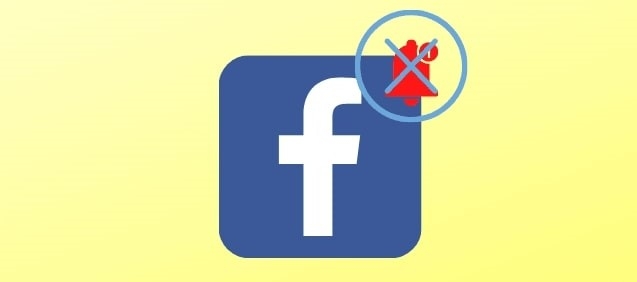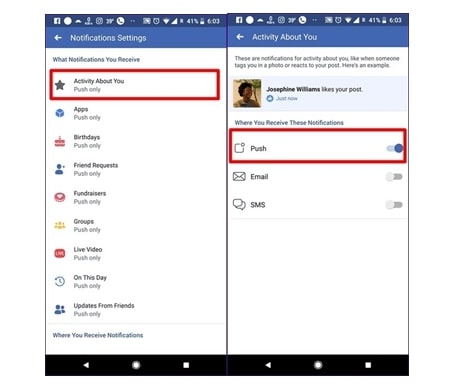How to Fix Facebook Notifications Not Working?
Method 1: Check if the Facebook Notifications are Turned On
Due to some bug in the phone, the Facebook notifications might be turned off. If you are using an iOS mobile, you can turn on the Facebook notifications by clicking on ‘allow notifications’ in the settings section of your phone. On the other hand, if you are using an Android mobile, you can enable the Facebook notifications by navigating to the ‘Application Manager’ and tapping ‘Notification’ on the Facebook app, and enable it.
Method 2: Check if the Notifications are Enabled on the Facebook Application
If you are using a native Facebook application, then check if the Facebook notifications are enabled or not in the app. If the Facebook notification is disabled in the application, then it can be one of the primary reasons for your problem. Follow the steps below to fix the problem:
Firstly, launch the Facebook application on your phone and tap on the three-bar icon present in the top-right corner of the profile.Now, scroll down to the ‘Notification’ settings.Here, you can find the type of notification that you can enable: push, email, and SMS. Tap on the ‘Push’ notifications and enable it.
Method 3: Clear the Facebook App Cache
Sometimes if the cache gets filled up too much in the phone, it can cause issues in the app. To clear the cache in the Facebook app, follow the steps given below:
Go to the settings and navigate to the application manager.Scroll down till you find the Facebook application.Now, go to the storage option and then click on the ‘Clear Cache’ button.
Method 4: Update the OS of your Device
Outdated OS might be one of the reasons why the Facebook application does not work properly. Make sure to check your device is running on the latest OS. Follow the steps given below to update the OS:
Firstly, open the settings and navigate to the about section of your phone.Now, go to the system updates and check if there is any new update available.If you find any new version available, follow the on-screen instruction to update the OS.
Method 5: Update the Facebook App
If you have an older version of the Facebook app, even then, you might face notification issues. So, it is recommended to update the Facebook app. For this, you need to navigate to the Play Store of Android or iOS and click on the Facebook app. Here, if you see the ‘Update’ option, click on it.
How to Fix Facebook Notifications Not Working on Chrome, Firefox, and Internet Explorer?
Here are the following methods to enable the Facebook notification on Chrome, Firefox, and Internet Explorer:
Firefox
Firstly, press the ‘Alt’ key and click on the ‘Tools’, and then select ‘clear recent history.’Now, select ‘Everything’ under the ‘Time range to clear’ section.Under the cache, the section enables the check box.Now, click on ‘Clear Now’ to clear the cache on Facebook and other sites as well.
This should solve the Facebook notification issue on Firefox.
Internet Explorer
Firstly, click on the ‘Tools’ icon and navigate to ‘Internet options.’Now, click the ‘Delete’ option under ‘Browsing History.’Disable the checkbox that states ‘Preserve Favorites website data.’Now, select the ‘Delete’ option to clear the Facebook cache.
Chrome
Click on the ‘Tools’ icon and navigate to the ‘Options’ section.Now, scroll down to the ‘Under the Hood’ tab.Click ‘Clear Browsing Data.’
Conclusion
If you are facing an issue with Facebook notifications, try to follow any of the above methods. Alternatively, you can also uninstall and reinstall the Facebook application, if you are facing any issues, even after following the above solutions.