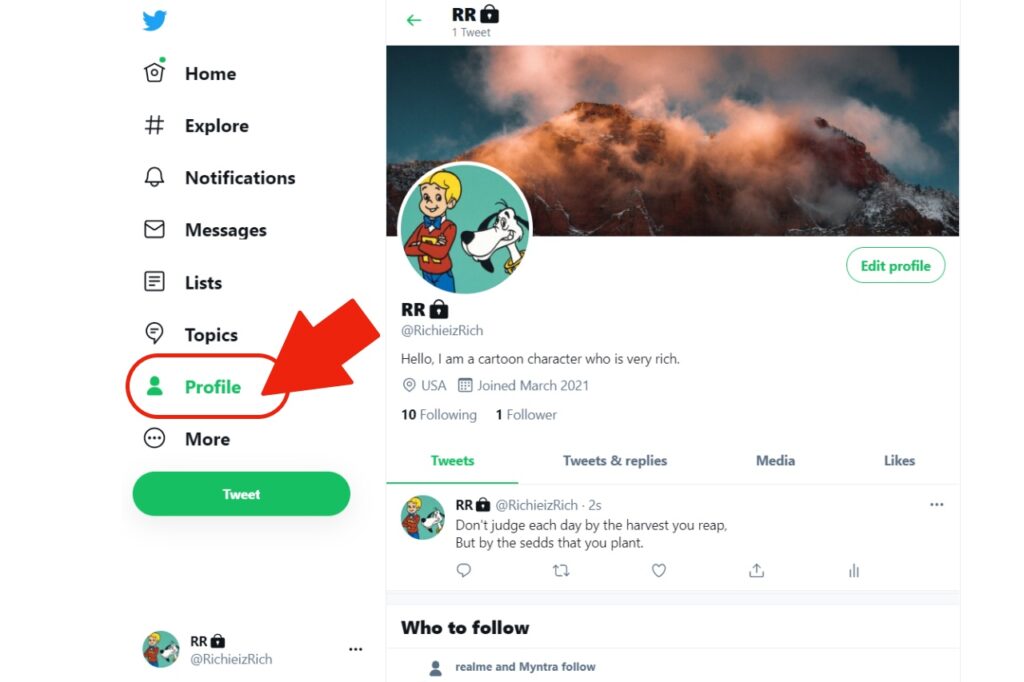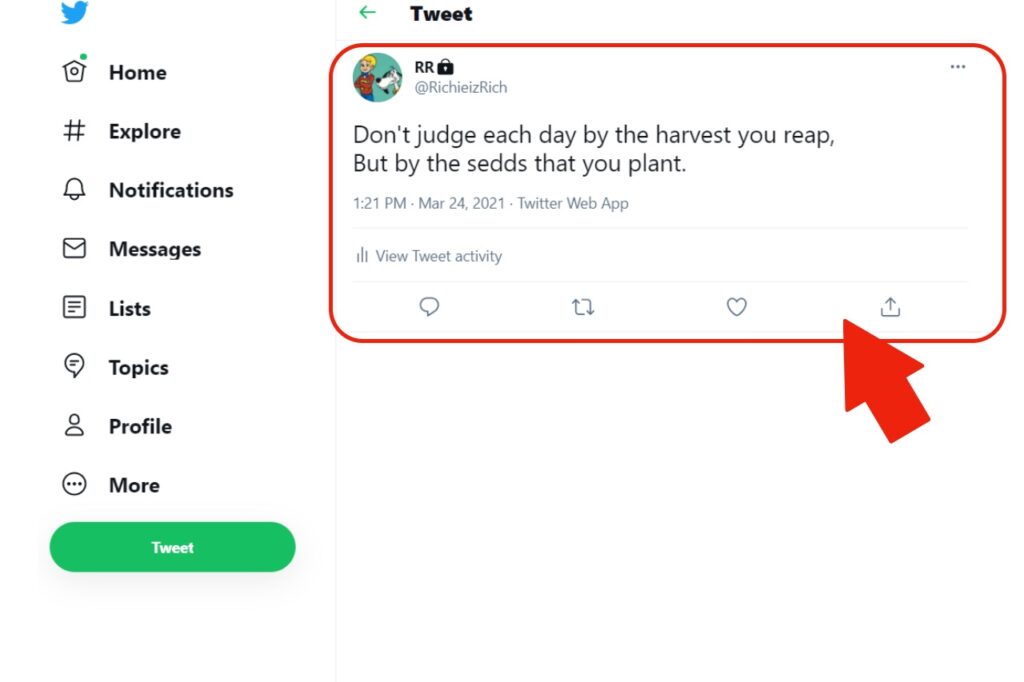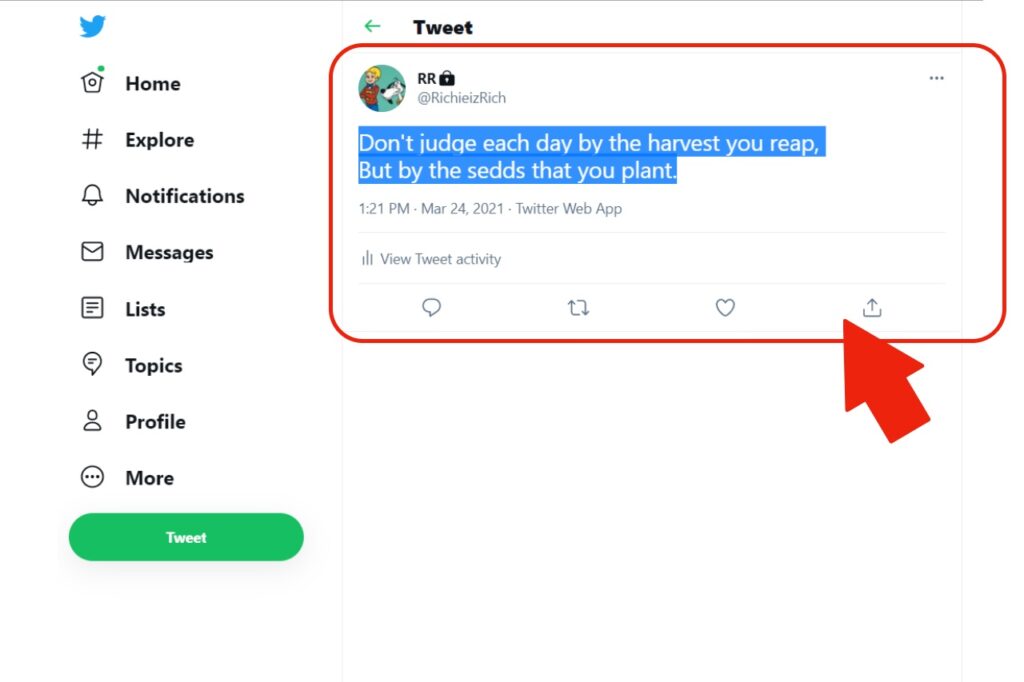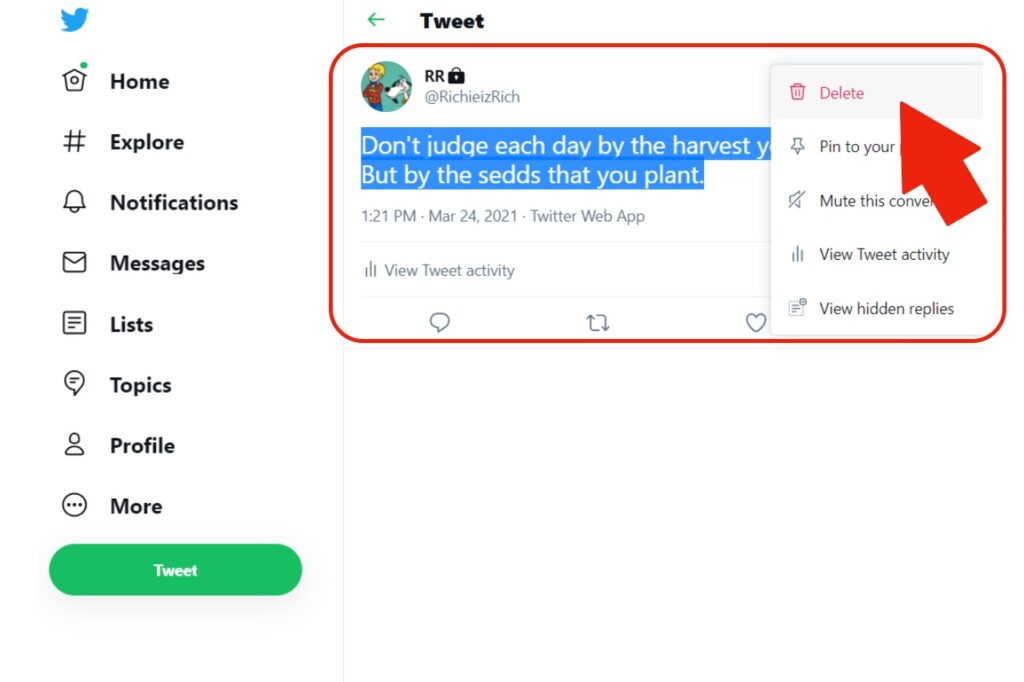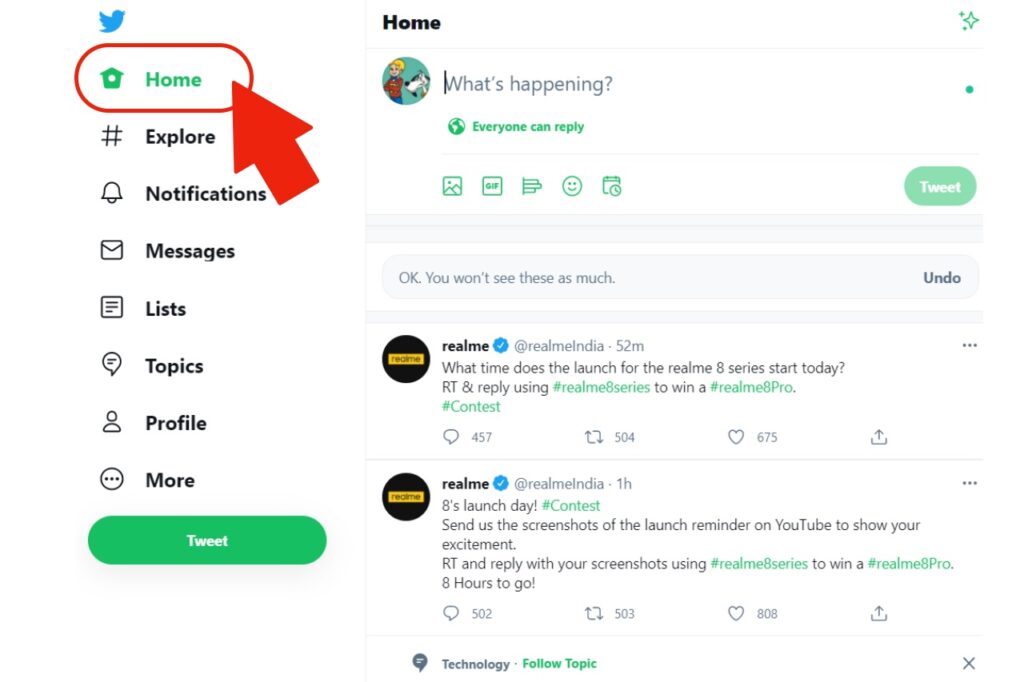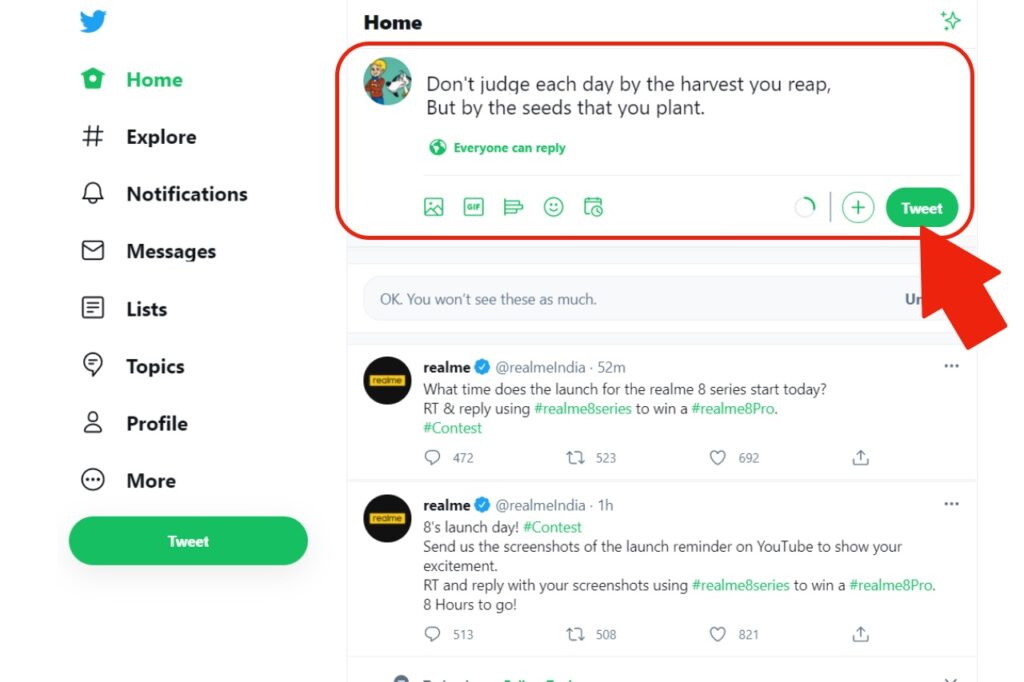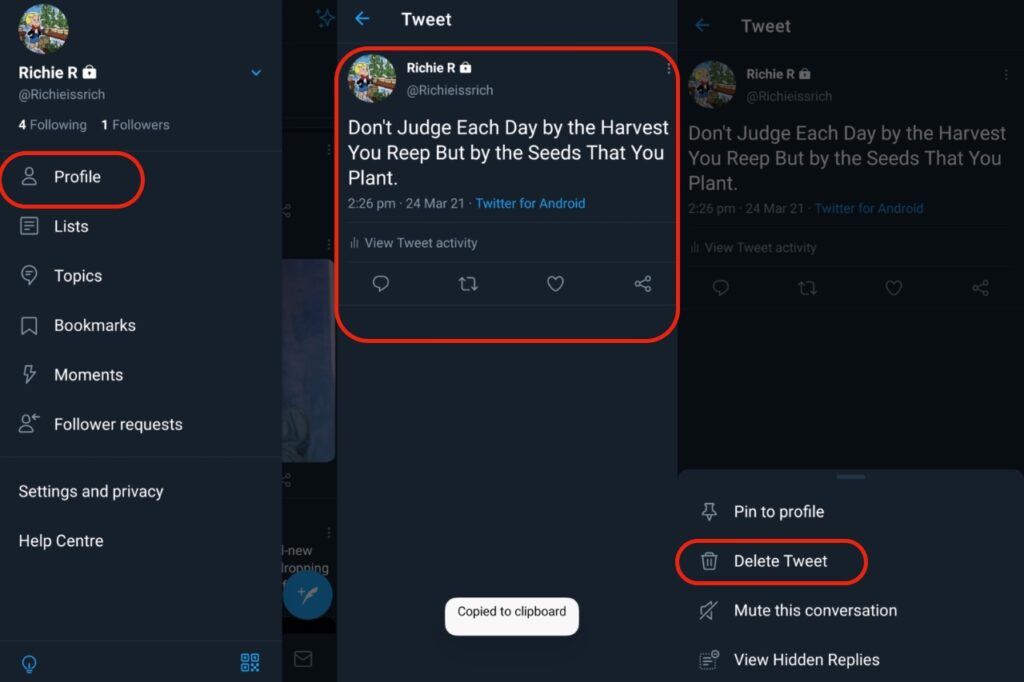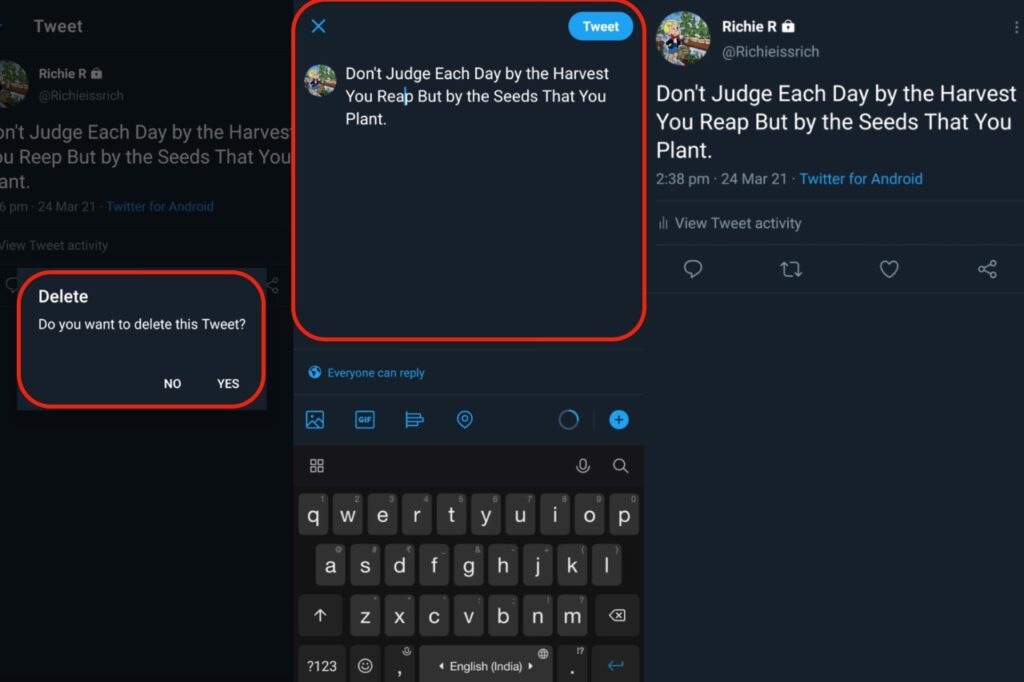According to Jack Dorsey, co-founder, and CEO of Twitter, this platform started as an SMS text messaging service, where you don’t have an edit button for the final text after hitting send. They want to preserve the same ‘it’s final’ vibe on this platform. Hence, it looks like they don’t have any plans to add the editing tweets feature any time soon.
How to Edit a Tweet on Desktop
Follow these detailed steps below to learn how to edit Tweets on Twitter. Step 1: Open the official Twitter website on the desktop and sign up or log in to your account. Step 2: Click on the Profile option on the menu bar on the left of the Home screen.
Step 3: Click on the Tweet you want to edit.
Step 4: Select the Tweet by dragging the screen cursor across the text.
Step 5: Right-click on the mouse to select copy, or press Ctrl + C to copy the text to the clipboard. Step 6: Delete the present Tweet, and you will return to your Twitter profile page.
Step 7: Click on the Home option from the side menu bar to enter the Home screen.
Step 8: Go to ‘What’s Happening.’ Step 9: Right-click on the blank space to select Paste, or press Ctrl + V to paste the original Tweet.
Step 10: Edit the text, and click on Tweet.
How to edit a Tweet on Android
Here is a step-by-step guide on editing a Tweet once posted on Twitter – Step 1: Open the official Twitter app on Android or iPhone and login into your account. Step 2: Tap on the three bars in the top left corner of the Home screen and select Profile. Step 3: Click on the Tweet you want to edit. Step 4: Long press the Tweet to copy the text on the clipboard. Step 5: Tap on the three dots present in the right corner, select “Delete Tweet,” and then tap yes.
Step 6: Tap on your mobile phone’s back button to return to the Twitter Home screen. Step 7: Click on the Tweet button and paste the original Tweet on the blank screen. Step 8: Edit the text, and click on Tweet to post the edited Tweet.
How to Avoid Mistakes Before Posting a Tweet?
After learning how to edit a Tweet once posted, it’s time to learn how to avoid mistakes in the future. The first and foremost thing is to take a good look at the Tweet before posting it online. Here are some additional tips to avoid social media embarrassment –
Fact-check Your Posts: Before posting any fact or news through your social media handle, make sure to check the sources and determine their legitimacy. Don’t post anything that doesn’t have any verifiable proof. Spellcheck and Proofread: Always proofread any text you send on this platform. The content you upload here represents who you are and your company. So, a quick Tweet analysis will only save you from embarrassment. Reconsider the Tweet before publishing: If you post sensitive content online, make sure the text you wrote is appropriate and won’t hurt anyone’s feelings.
Q. Are there any apps that can help in editing Tweets?
There isn’t any app that lets you edit a Tweet. However, you will find many apps on the Internet that can increase the time frame for publishing a post after you hit the send button. In addition, it gives you time to review what you have posted and how your Tweet will look.
Q. Can I edit the Quote Tweet?
No, Twitter doesn’t allow any changes made to the text once posted on this platform, whether it is a tweet, quote tweet, or retweet.
Why doesn’t Twitter Want to Add an Edit Button? (Summing-Up)
Apart from the Twitter CEO’s reason to preserve the original ‘its final’ vibe of Twitter, there can be other reasons. Having an ‘Edit a Tweet‘ feature will allow people to change their statements and claim that they never did it. Unfortunately, it can become quite dangerous as it will benefit politicians and public figures as no one will hold them responsible for their statements. Do you still want the edit button on Twitter? Share your thoughts.